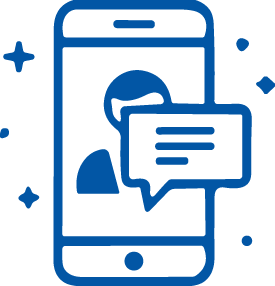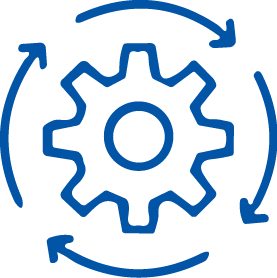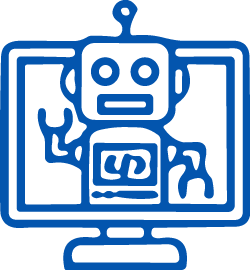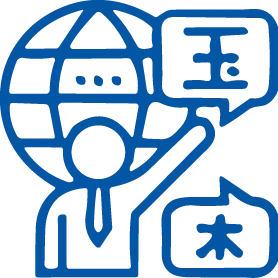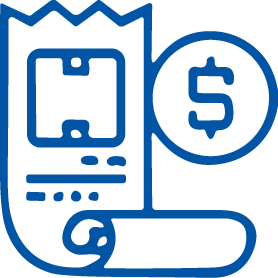The struggle is real. You click download, a bar races across the screen, and then…confusion. Where did that file go? Don’t worry, download frustration can be a thing of the past!
This guide will show you how to customize download locations across various platforms, including why to specify download locations. We’ll show you how to pick your own download destinations in all the popular browsers like Windows 10, Google Chrome, Mozilla Firefox, Microsoft Edge, and even specific applications like spaCy.
Let’s take control and organize those downloads!
- Keeps your files in designated folders, maintaining order.
- Ensures important files are saved in logical places, making them easier to find.
- Helps manage storage space by distributing downloads across multiple drives.
- Reduces the time spent searching for files, boosting productivity.
How to Change the Download Location in Windows 10
Steps to Change the Default Download Location:
- Open File Explorer:
- Right-click the Start button and select File Explorer.
- Access Downloads Folder Properties:
- Right-click the Downloads folder in the left pane and select Properties.
- Change Location:
- Go to the Location tab and click the Move button.
- Select New Folder:
- Choose your preferred folder and click Select Folder.
- Apply Changes:
- Click OK to confirm the new location.
- Open Settings:
- Click the three dots (menu) at the top-right corner and select Settings.

- Access Advanced Settings:
- Scroll down and click Advanced.

- Modify Downloads Settings:
- In the Downloads section, click Change and select your preferred folder.
- Enable Prompt:
- Toggle on “Ask where to save each file before downloading” in the Downloads section of Settings > Advanced.

Mozilla Firefox provides options to either set a default download folder or ask you each time where to save a file.
- Open Options:
- Click the three bars (menu) at the top-right corner and select Options.

- Set Download Folder:
- Under General > Downloads, click Browse to choose a new folder.

- Enable Prompt:
- In the Downloads section of the General tab, select “Always ask you where to save files.”

- Open Settings:
- Click the three dots (menu) at the top-right corner, select Settings, and then View Advanced Settings.

- Modify Downloads Settings:
- Under Downloads, click Change and select the new folder.

- Enable Prompt:
- Toggle on “Ask me what to do with each download” under the Downloads section of View Advanced Settings.
- Open Safari Preferences:
- Click on the Safari menu in the top-left corner of your screen.
- Choose “Preferences” from the drop-down menu.

- Access General Settings:
- In the Preferences window, click on the “General” tab.
- Change Download Location:
- Look for the “File download location” or similar option.
- Click on the dropdown menu next to it to choose your preferred folder where downloads will be saved.
- Save Changes:
- Once you’ve selected the desired download location, close the Preferences window to save your settings.
Specifying Download Location for spaCy Data
- Set Environment Variable:

- Download Data:
- When you download new models or datasets, spaCy will store them in the specified directory.
Using this approach ensures that large data files are stored in a location that suits your storage and organization needs.
Advanced Download Management Tips
- Create Folders:
- In your preferred download location, create folders for each file type.
- Sort Downloads Manually:
- After downloading, move files into their respective folders.
- Automate Sorting:
- Use a file management tool or script to automatically move files based on their extension.
Download managers can help you manage large files and multiple downloads more efficiently. They often offer features such as:
- Pause and Resume Downloads: Useful for large files or unstable internet connections.
- Scheduled Downloads: Set downloads to occur at specific times.
- Segmentation: Splits files into segments to download simultaneously, speeding up the process.
Some popular download managers include:
- Free Download Manager (FDM)
- Internet Download Manager (IDM)
- JDownloader
Many web browsers support extensions that enhance download management. For instance:
- Chrome Extensions: Download Manager, Chrono Download Manager
- Firefox Add-ons: DownThemAll!, Download Star
These extensions can add features like batch downloading, download scheduling, and enhanced file management.
Nailed It! Downloading Done Right
You did it! No more download drama. Now you know how to pick where your files go, keeping your computer nice and tidy.
This guide showed you how to be a download boss on all sorts of things, from your computer to web browsers. Remember, picking your download spot saves time hunting for files and keeps your stuff organized.
Want to be a business expert too? Taxaroo can help with taxes! We’ll make filing and figuring things out a breeze. Visit Taxaroo today and see how our experts can take the stress out of taxes!